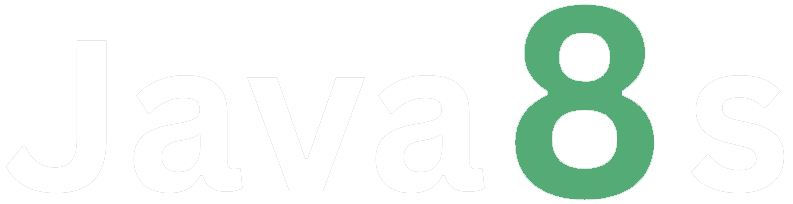Java IDE
java is one of the most popular languages for developing highly secured desktop or web applications. For writing java programs, most developers prefer an integrated development environment aka ide.
Let’s first discuss what exactly is a java ide and why we even need it. As you must have known we can write java programs in a simple text editor also then why do java developers use java ide? The answer is simple, efficiency. Ides are basically used for writing code in a much more efficient manner. It increases the efficiency of a developer by providing different features like val
TOP 5 JAVA IDE-
1.ECLIPSE-
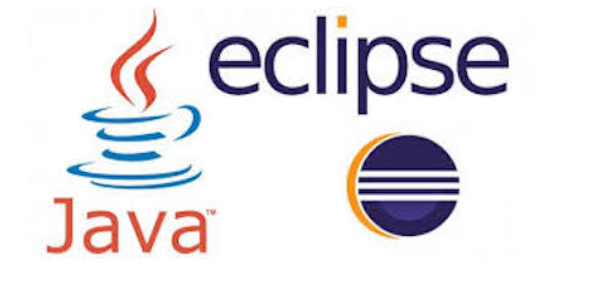
Eclipse is a widely used open-source integrated development environment (IDE) designed for software development in various programming languages, including Java. It provides a comprehensive set of tools and features that help developers write, debug, and deploy Java applications efficiently. Eclipse is highly extensible through a plugin system, making it adaptable to a wide range of development needs. Here's an introduction to Eclipse IDE in the context of Java development:
Key Features and Aspects of Eclipse IDE for Java-
1. Cross-Platform: Eclipse is available for various operating systems, including Windows, macOS, and Linux, providing a consistent development experience regardless of your platform.
2. Java Development Tools (JDT): Eclipse offers a powerful suite of Java development tools, including code editors, syntax highlighting, code completion, and code navigation features.
3. Project Management: Eclipse uses a project-based approach, allowing you to organize your Java code and resources into projects. You can work on multiple projects simultaneously within a single workspace.
4. Code Refactoring: Eclipse supports various code refactoring operations, such as renaming variables, extracting methods, and reorganizing class hierarchies, helping you improve code maintainability.
5. Debugging and Testing: Eclipse provides a built-in debugger for Java applications, allowing you to set breakpoints, step through code, inspect variables, and analyze runtime behavior. It also supports unit testing frameworks like JUnit.
6. Version Control Integration: Eclipse seamlessly integrates with version control systems like Git, SVN, and CVS, enabling you to manage code changes and collaborate with team members.
7. Plugin Ecosystem: Eclipse's plugin architecture allows developers to extend its functionality by installing additional plugins. There are plugins available for various frameworks, tools, and languages, making Eclipse highly customizable.
8. Rich Editing Features: Eclipse offers advanced code editing capabilities, including content assist, templates, customizable code formatting, and integration with documentation.
9. Graphical User Interface (GUI) Design: Eclipse includes tools like WindowBuilder for designing graphical user interfaces (GUIs) using drag-and-drop components.
10. Build and Deployment Tools: Eclipse supports build automation tools like Apache Maven and Ant, allowing you to manage dependencies and build processes efficiently. It also aids in deploying applications to various servers.
11. Documentation and Learning Resources: Eclipse provides comprehensive documentation, tutorials, and a strong online community to help developers learn and utilize the IDE effectively.
12. Workspaces and Perspectives: Eclipse's workspace concept allows you to organize and manage your projects, while perspectives provide tailored views and tool arrangements for different types of development tasks.
Eclipse is widely adopted by developers and organizations for its flexibility, robustness, and broad range of features. It's important to note that Eclipse's versatility makes it suitable for various programming languages and development scenarios beyond Java as well. As you become more familiar with Eclipse, you can explore its extensive capabilities to enhance your Java development workflow and create high-quality applications.
2.INTELLI J IDEA-
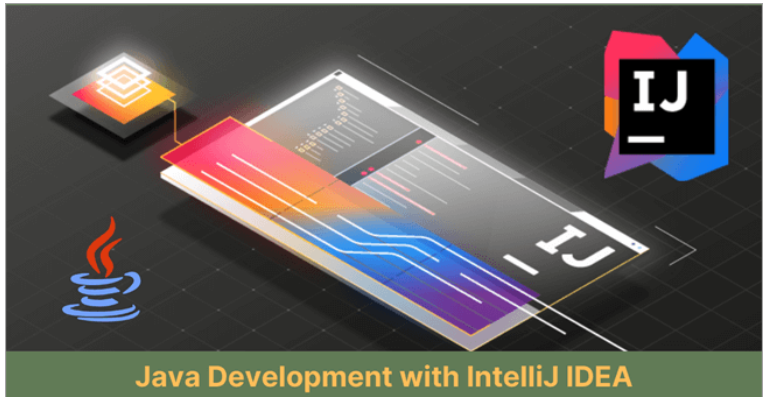
IntelliJ IDEA is a popular and powerful integrated development environment (IDE) specifically designed for Java and other programming languages. Developed by JetBrains, IntelliJ IDEA is known for its comprehensive set of features that enhance developer productivity and make the process of coding, debugging, testing, and deploying Java applications more efficient. Here's an introduction to IntelliJ IDEA in the context of Java development:
Key Features and Aspects of IntelliJ IDEA for Java-
1. Smart Code Assistance: One of IntelliJ IDEA's standout features is its intelligent code completion and analysis. It suggests relevant classes, methods, and variables as you type, helping you write code faster and with fewer errors.
2. Advanced Refactoring Tools: The IDE provides a wide range of code refactoring options, allowing you to restructure and optimize your code while maintaining its correctness. This can lead to improved code quality and maintainability.
3. Version Control Integration: IntelliJ IDEA seamlessly integrates with version control systems like Git, Mercurial, and Subversion. You can perform version control operations, view diffs, and manage branches directly from the IDE.
4. Built-in Debugger: The built-in debugger allows you to set breakpoints, step through code, inspect variables, and analyze runtime behavior. It also supports conditional breakpoints and remote debugging.
5. Efficient Navigation: IntelliJ IDEA offers features like "Navigate to Declaration" and "Find Usages" that help you quickly understand and navigate complex codebases.
6. Extensive Language Support: While renowned for Java development, IntelliJ IDEA also supports a wide range of programming languages, frameworks, and technologies, including Kotlin, JavaScript, TypeScript, and more.
7. Powerful Editor: The IDE's editor provides syntax highlighting, code formatting, live templates, and customizable code styles, enhancing the coding experience.
8. Plugin Ecosystem: IntelliJ IDEA has a vibrant marketplace of plugins that extend its functionality. You can install plugins for specific frameworks, tools, and languages to tailor the IDE to your needs.
9. Integrated Build and Deployment: IntelliJ IDEA supports various build tools like Gradle and Maven, making it easy to build and package your projects. It also offers deployment options to various servers and platforms.
10. Code Analysis and Inspections: The IDE performs real-time code analysis, offering suggestions for improvements, potential bugs, and code style violations. This helps maintain code quality and consistency.
11. Test Integration: IntelliJ IDEA provides integration with testing frameworks like JUnit and TestNG, allowing you to create, run, and analyze tests from within the IDE.
12. User-Friendly Interface: IntelliJ IDEA offers a well-designed and customizable interface that adapts to different development workflows and preferences.
13. Documentation and Learning Resources: JetBrains offers extensive documentation, tutorials, and a supportive community to help users learn and make the most of IntelliJ IDEA's features.
IntelliJ IDEA's robust features and developer-friendly environment have made it a popular choice among individual developers and organizations alike. While it excels in Java development, its capabilities extend to various programming domains, making it a versatile IDE for enhancing productivity across different projects.
3.APACHE NETBEANS-

Apache NetBeans is a free and open-source integrated development environment (IDE) that provides comprehensive tools for Java and other programming languages. It enables developers to write, test, and deploy applications with ease. NetBeans offers a wide range of features and a user-friendly interface, making it suitable for various levels of expertise. Here's an introduction to Apache NetBeans in the context of Java development:
Key Features and Aspects of Apache NetBeans for Java-
1. Java Development Tools: NetBeans offers a robust set of tools for Java programming, including code editing, syntax highlighting, code completion, and code navigation. It supports various Java versions and features.
2. Project Management: NetBeans uses a project-based approach, allowing you to organize your code, resources, and dependencies into projects. You can manage multiple projects within a single workspace.
3. Code Templates and Snippets: NetBeans provides code templates and snippets that help streamline the coding process. These templates generate common code constructs quickly.
4. Integrated Debugger: The integrated debugger in NetBeans allows you to set breakpoints, step through code, inspect variables, and analyze the behavior of your Java applications.
5. Version Control Integration: NetBeans seamlessly integrates with version control systems like Git, Mercurial, and Subversion, allowing you to manage code changes and collaborate with team members.
6. Graphical User Interface (GUI) Design: NetBeans includes tools for designing graphical user interfaces (GUIs) using drag-and-drop components. It supports JavaFX for building modern and interactive UIs.
7. Build and Deployment Tools: NetBeans supports build automation tools like Apache Maven and Apache Ant, enabling you to manage dependencies and build processes efficiently. It also facilitates deploying applications to various servers.
8. Web Development: In addition to Java SE and Java EE development, NetBeans supports web technologies like HTML, CSS, JavaScript, and PHP. It provides tools for building web applications and services.
9. Plugin Ecosystem: NetBeans features a rich ecosystem of plugins that extend its capabilities. You can install plugins for additional languages, frameworks, tools, and libraries.
10. Code Analysis and Profiling: NetBeans offers code analysis tools that provide insights into code quality, potential issues, and performance bottlenecks. This aids in maintaining high-quality code.
11. Documentation and Learning Resources: Apache NetBeans provides extensive documentation, tutorials, and resources to help users get started and leverage the full potential of the IDE.
12. Cross-Platform Support: NetBeans is available for multiple operating systems, allowing developers to use the IDE on Windows, macOS, and Linux.
Apache NetBeans is a versatile IDE suitable for various types of Java development, from simple applications to complex enterprise projects. Its intuitive interface and comprehensive toolset make it an attractive choice for developers of different skill levels, whether you're a beginner learning Java or an experienced programmer working on advanced applications.
4. J DEVELOPER IDE-

Oracle JDeveloper is an integrated development environment (IDE) specifically designed for Java and other technologies within the Oracle ecosystem. It provides a robust set of tools for developing, testing, and deploying applications, particularly enterprise-level applications and web services. Oracle JDeveloper offers features that cater to the needs of developers working on projects that utilize Oracle's technologies and platforms. Here's an introduction to Oracle JDeveloper IDE in the context of Java development:
Key Features and Aspects of Oracle JDeveloper for Java-
1. Java Development: Oracle JDeveloper offers a comprehensive suite of tools for Java development, including code editing, debugging, and profiling. It supports Java EE (Java Platform, Enterprise Edition) technologies for building enterprise-level applications.
2. Oracle ADF (Application Development Framework): JDeveloper integrates closely with Oracle ADF, which provides a visual and declarative approach to developing enterprise applications. ADF simplifies tasks like data binding, UI component creation, and business logic implementation.
3. Database Integration: JDeveloper offers strong integration with Oracle databases. You can create database connections, write SQL queries, and develop database-driven applications seamlessly.
4. Web Development: JDeveloper supports web technologies like HTML, CSS, and JavaScript. It facilitates the creation of web applications and web services using Java EE components.
5. SOA (Service-Oriented Architecture): JDeveloper supports the development of service-oriented architecture (SOA) applications and web services, enabling integration between different systems and applications.
6. Visual Design: JDeveloper provides visual design tools for creating user interfaces and application flows. This allows developers to design application screens and workflows graphically.
7. Team Collaboration: JDeveloper supports version control systems like Git, allowing developers to collaborate on projects more effectively.
8. Oracle Cloud Integration: JDeveloper is equipped to integrate with Oracle Cloud services, making it suitable for developing applications that are intended to run on Oracle Cloud infrastructure.
9. Customization: JDeveloper can be customized and extended with additional components, plugins, and extensions to enhance its functionality.
10. Documentation and Resources: Oracle provides official documentation, tutorials, and learning resources to help developers get started with JDeveloper and make the most of its features.
11. Oracle Ecosystem: JDeveloper is particularly well-suited for developers working within the Oracle ecosystem, where they need to leverage Oracle technologies, databases, and cloud services.
It's important to note that Oracle JDeveloper is focused on Oracle's technologies and platforms. While it offers a robust set of tools for Java development, it may be most advantageous for projects that involve Oracle's products and technologies. If you're looking for a more general-purpose Java IDE, there are other options like Eclipse, IntelliJ IDEA, or NetBeans that offer broader support for various programming languages and frameworks.
5.J CREATOR IDE IN JAVA-
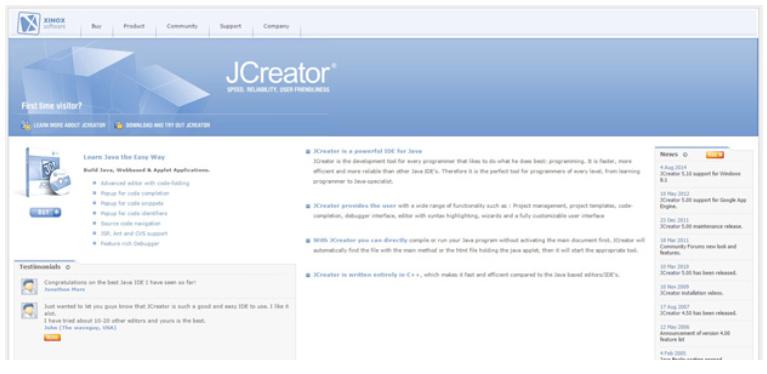
JCreator is an integrated development environment (IDE) tailored for Java programming. It provides a streamlined and user-friendly environment for writing, compiling, and running Java code. JCreator is particularly suitable for beginners and intermediate programmers looking for a simple yet efficient tool. Here's an introduction to JCreator IDE in the context of Java development:
Key Features and Aspects of JCreator for Java:
1. Download and Install JCreator:
You can download JCreator from the official website and choose from different editions based on your needs, such as Lite, Pro, or Pro+X. The installation process is straightforward.
2. User-Friendly Interface:
JCreator offers a clean and intuitive interface, making it accessible to developers at various skill levels.
3. Project Creation:
You can create and manage Java projects easily, organizing your source code, resources, and files efficiently.
4. Code Editing and Syntax Highlighting:
JCreator provides a code editor with syntax highlighting, making it easier to read and write Java code. It helps identify errors and improve code readability.
5. Compile and Run:
JCreator enables you to compile and run your Java programs within the IDE. It offers a simple and direct way to test your code.
6. Debugging:
While JCreator supports debugging, its debugging capabilities might be more limited compared to more advanced IDEs.
7. Templates and Code Snippets:
JCreator includes code templates and snippets that assist you in writing common Java constructs efficiently.
8. Customization:
The IDE allows for some level of customization, letting you adjust settings like color schemes and fonts to suit your preferences.
9. Lightweight and Quick:
JCreator is known for its speed and responsiveness, making it suitable for small to medium-sized projects.
10. Educational Use:
JCreator is a good choice for educational environments, especially for teaching Java programming basics.
11. Documentation and Learning Resources:
JCreator provides documentation and resources to help users get started and understand its features.
12. Portability:
JCreator offers a portable edition, which can be run from a USB drive without installation.
It's important to note that while JCreator is convenient for basic Java development, it may lack some advanced features found in more sophisticated IDEs. If you're working on complex projects, require extensive debugging tools, or need robust integrations with frameworks and libraries, you might consider exploring other IDEs like Eclipse, IntelliJ IDEA, or NetBeans. However, for learners, small projects, or those who prefer a lightweight and uncomplicated IDE, JCreator can be a suitable choice.
About the Author
Silan Software is one of the India's leading provider of offline & online training for Java, Python, AI (Machine Learning, Deep Learning), Data Science, Software Development & many more emerging Technologies.
We provide Academic Training || Industrial Training || Corporate Training || Internship || Java || Python || AI using Python || Data Science etc