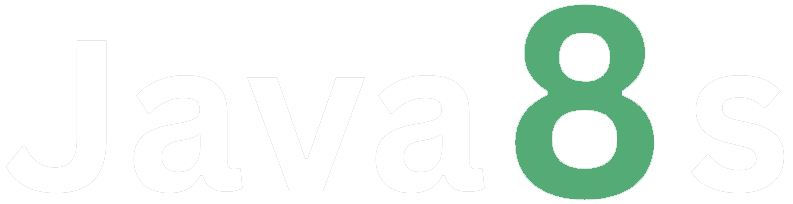DAX Calculation Types
So, apparently, the DAX formulas can also be called as calculations as they calculate an input value and return a resultant value. You can create two types of expressions or calculations using DAX in Power BI; calculated columns and calculated measures.
Calculated Columns: The calculated columns create a new column in your existing table. The only difference between a regular column and a calculated column is that it is necessary to have at least one function in the calculated column. These are used when you want to create a column with filtered or sorted information.
To create a calculated column:
Calculated Measures: A calculated measure creates a field having aggregated values such a sum, ratios, percentages, averages, etc.
To create a calculated measure:
About the Author
Silan Software is one of the India's leading provider of offline & online training for Java, Python, AI (Machine Learning, Deep Learning), Data Science, Software Development & many more emerging Technologies.
We provide Academic Training || Industrial Training || Corporate Training || Internship || Java || Python || AI using Python || Data Science etc