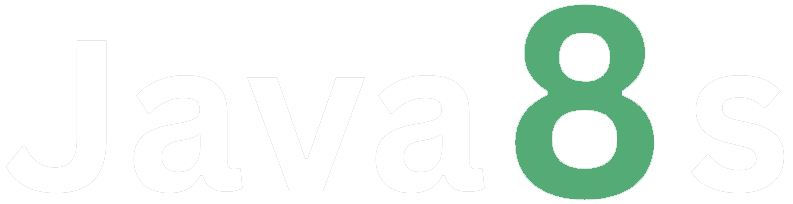Ques.2- Add the remote repository as a remote in your local repository
Ans- To add a remote repository to your local Git repository, follow these steps:
1. Open your terminal or command prompt and navigate to the root directory of your local Git repository.
2. Obtain the URL of the remote repository you want to add. This could be the URL of a repository hosted on a Git hosting platform like GitHub or GitLab.
3. Run the command `git remote add <remote_name> <remote_url>`, replacing `<remote_name>` with a name for the remote (e.g., `origin`) and `<remote_url>` with the URL of the remote repository.
For example, if you want to add a remote named `origin` with the URL
`https://github.com/yourusername/yourrepository.git`, you would run:
$ git remote add origin https://github.com/yourusername/yourrepository.git
4. Verify that the remote has been added by running the command `git remote -v`. This will display a list of configured remote repositories along with their corresponding URLs.
$ git remote -v
origin https://github.com/yourusername/yourrepository.git (fetch)
origin https://github.com/yourusername/yourrepository.git (push)
The output should show the remote repository you just added.
Now, the remote repository has been added as a remote in your local Git repository. You can use commands like `git push` and `git pull` to interact with the remote repository and synchronize your changes.
About the Author
Silan Software is one of the India's leading provider of offline & online training for Java, Python, AI (Machine Learning, Deep Learning), Data Science, Software Development & many more emerging Technologies.
We provide Academic Training || Industrial Training || Corporate Training || Internship || Java || Python || AI using Python || Data Science etc