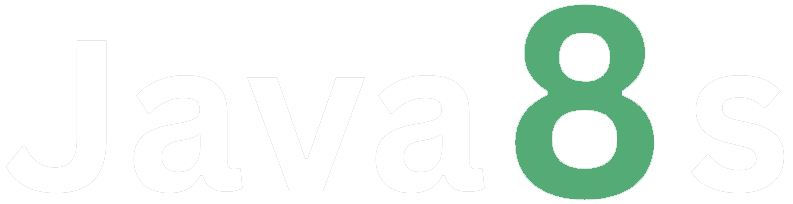Git Branch Merge
To merge branches in Git, you can use the `git merge` command. Merging combines the changes from one branch into another, allowing you to incorporate the changes made on one branch into another branch. Here's how you can merge branches:
1. **Switch to the Target Branch**: First, switch to the branch where you want to merge the changes. This is typically the branch that you want to incorporate the changes into. Use the following command to switch to the target branch:
git checkout <target-branch>
Replace `<target-branch>` with the name of the branch you want to merge the changes into.
2. **Merge the Source Branch**: Once you are on the target branch, use the following command to merge the changes from the source branch:
git merge <source-branch>
Replace `<source-branch>` with the name of the branch from which you want to merge the changes.
Git will attempt to automatically merge the changes. In most cases, Git can merge the changes without any conflicts. However, if there are conflicting changes between the branches, you'll need to resolve the conflicts manually.
3. **Resolve Conflicts (if any)**: If there are conflicting changes between the branches, Git will pause the merge process and inform you about the conflicts. You need to manually resolve these conflicts by editing the affected files and choosing the desired changes.
After resolving the conflicts, you need to stage the changes by using `git add` on the conflicted files. Then, you can continue the merge process by running `git merge --continue`.
4. **Commit the Merge**: Once the merge is successfully completed, you need to create a merge commit to finalize the merge operation. Git will automatically create a merge commit with a default commit message indicating the merge. You can use the following command to complete the merge:
git commit
This will open your default text editor where you can review and modify the merge commit message if needed. Save and close the editor to create the merge commit.
5. **Push the Merged Changes**: If you have a remote repository, you need to push the merged changes to the remote branch using the following command:
git push origin <target-branch>
Replace `<target-branch>` with the name of the target branch where you merged the changes.
By following these steps, you can merge changes from one branch into another in Git. It's important to review and test the merged changes to ensure they work as intended before merging them into a stable or production branch.
About the Author
Silan Software is one of the India's leading provider of offline & online training for Java, Python, AI (Machine Learning, Deep Learning), Data Science, Software Development & many more emerging Technologies.
We provide Academic Training || Industrial Training || Corporate Training || Internship || Java || Python || AI using Python || Data Science etc