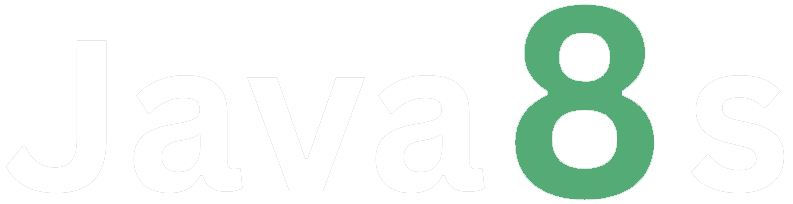Ques.8- Commit the changes with a different message
Ans- To commit changes with a different message using Git, follow these steps:
1. Open your terminal or command prompt and navigate to the root directory of your Git repository.
2. Check the status of your repository by running the command `git status`. This will show you the modified files and any untracked files.
3. If you have modified files that are ready to be committed, you can stage them by running the command `git add .` (to stage all modified files) or `git add <file>` (to stage a specific file). Replace `<file>` with the actual filename.
4. After staging the changes, you can proceed to commit them with a different message using the command `git commit --amend -m "Your new commit message"`. Replace "Your new commit message" with the updated commit message you want to use.
For example, let's say you previously committed with the message "Fix a bug", and you want to update the commit message to "Fix a critical bug". You would run the following command:
git commit --amend -m "Fix a critical bug"
5. After running the `git commit --amend` command, Git will update the most recent commit with the new message.
Note: Be cautious when amending commits, especially if you have already pushed the previous commit to a remote repository. Amending commits changes the commit history and can cause issues if others have based their work on the previous commit.
Remember to use this command carefully and avoid amending commits that have already been pushed to a shared repository, as it can lead to conflicts and confusion among collaborators.
About the Author
Silan Software is one of the India's leading provider of offline & online training for Java, Python, AI (Machine Learning, Deep Learning), Data Science, Software Development & many more emerging Technologies.
We provide Academic Training || Industrial Training || Corporate Training || Internship || Java || Python || AI using Python || Data Science etc